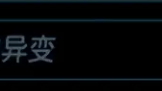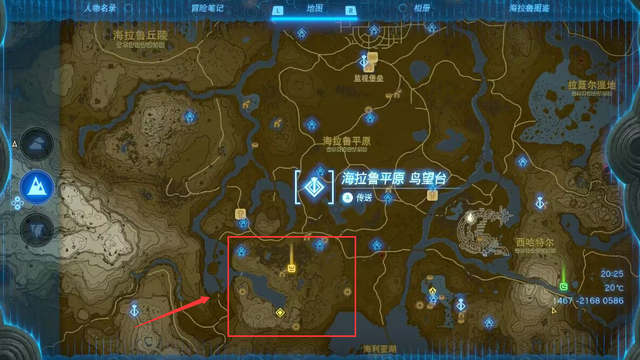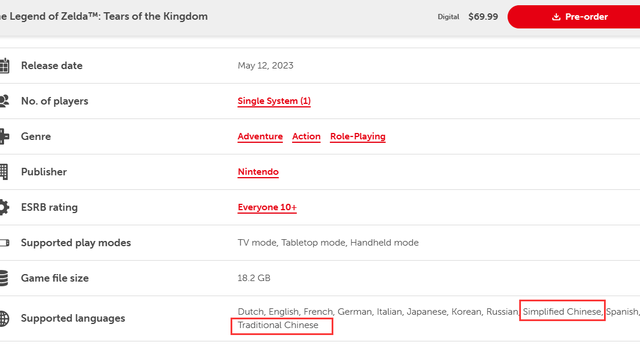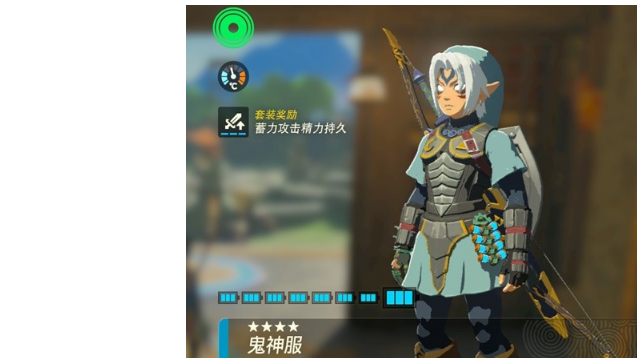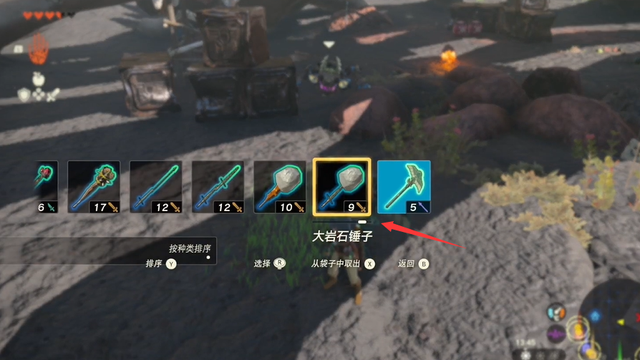極限競速:地平線4
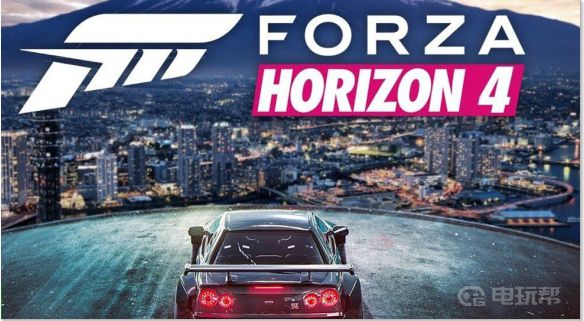
網絡聯機問題解決方法如下:
1、首先是打開防火牆
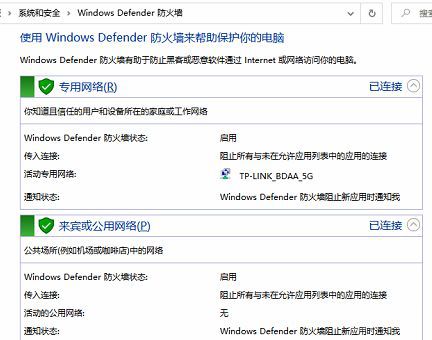
2、任務欄的搜索框 輸入服務然後點擊進入服務裏面找到並開啓IP Helper服務
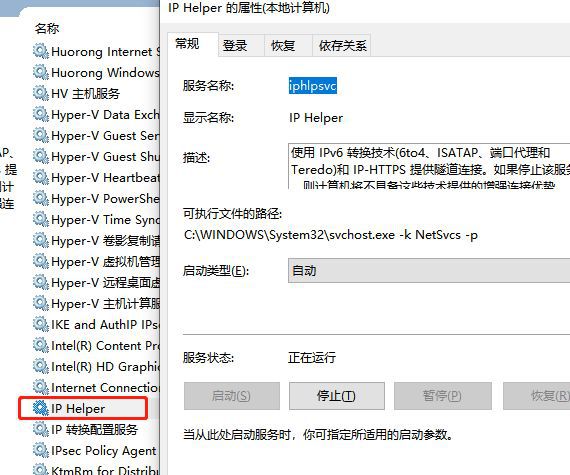
3、還有xbox開頭的四個服務都設置爲 圖片上的情況並且 開啓服務

4、然後回到桌面 任務欄搜索框 輸入編輯組策略點擊進入(如果你是win10家庭版系統 你至少需要升級到專業版才能在搜索框找出來 百度or tb【win10 家庭版升級專業版】
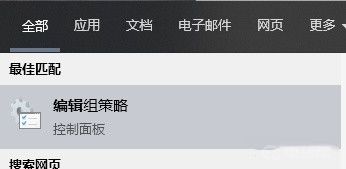
5、點擊編輯組策略並打開 繼續接下來的步驟。依次進入
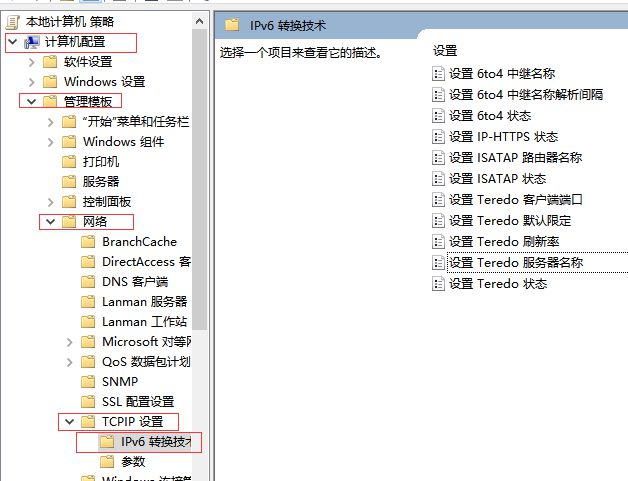
6、此處爲重點。依次開啓圖片上標註的幾個設置,在設置Teredo服務器名稱裏輸入http://teredo.remlab.net 點擊確定、確定完成之後請使用xbox live網絡檢測工具,進行三次網絡測試,查看NAT類型和服務器連接,如果NAT是打開或者中等或者嚴格,服務器連接顯示已連接,並且你的延遲和數據包丟失不嚴重,就說明成功了。
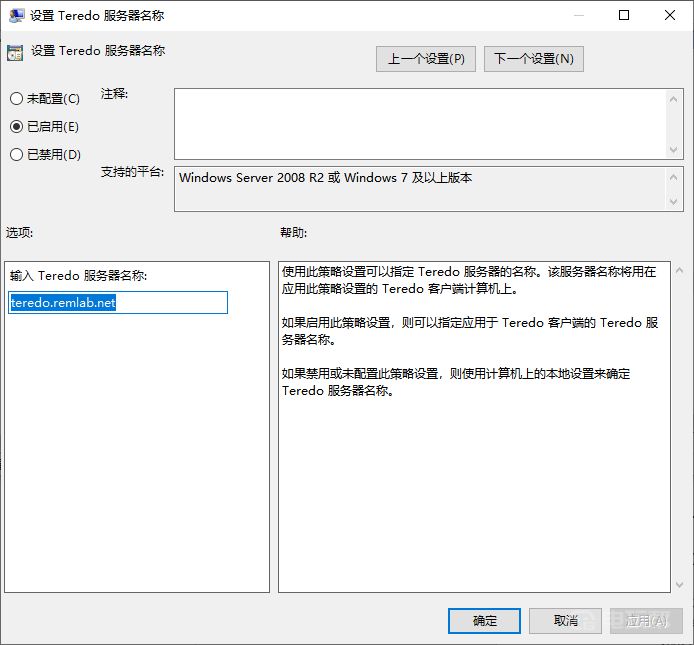
7、再次Xbox live設置進行網絡檢查,如圖像面一樣的話,問題已解決,快去登陸游戲進行測試一下吧。
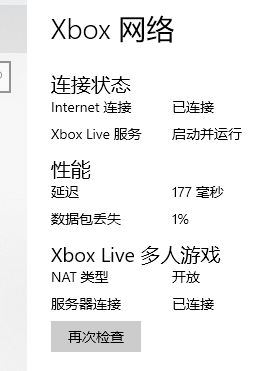
更多相關攻略請關註:極限競速:地平線 4攻略專區
電玩幫圖文攻略 www.vgover.com