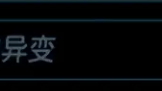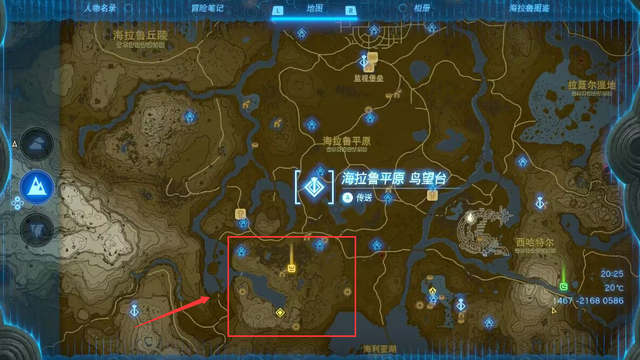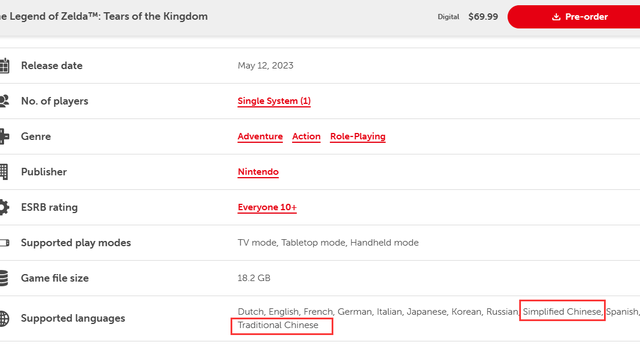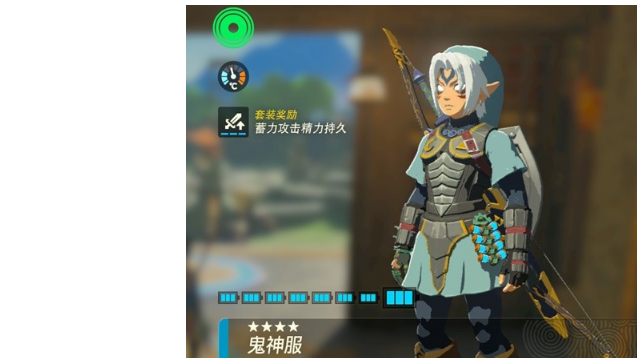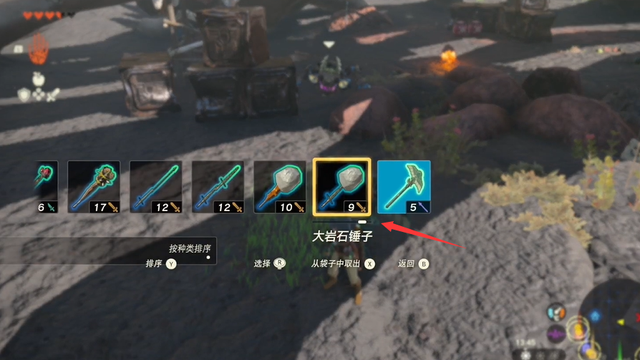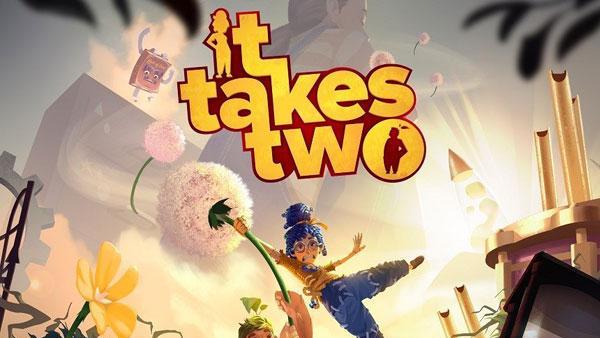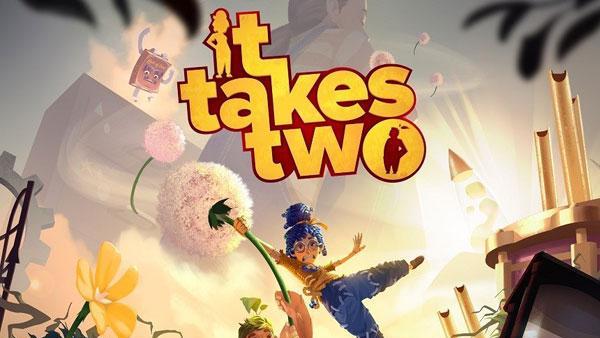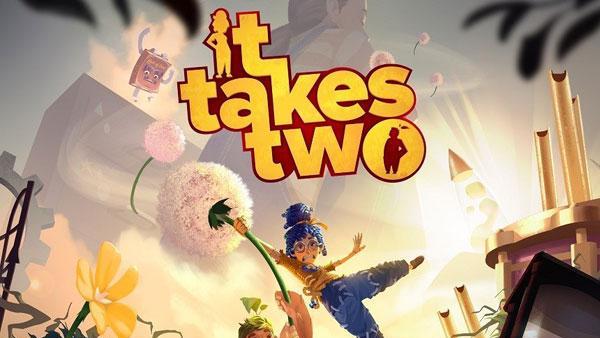雙人成行ps4
1.開機放入ps4版雙人成行光盤。
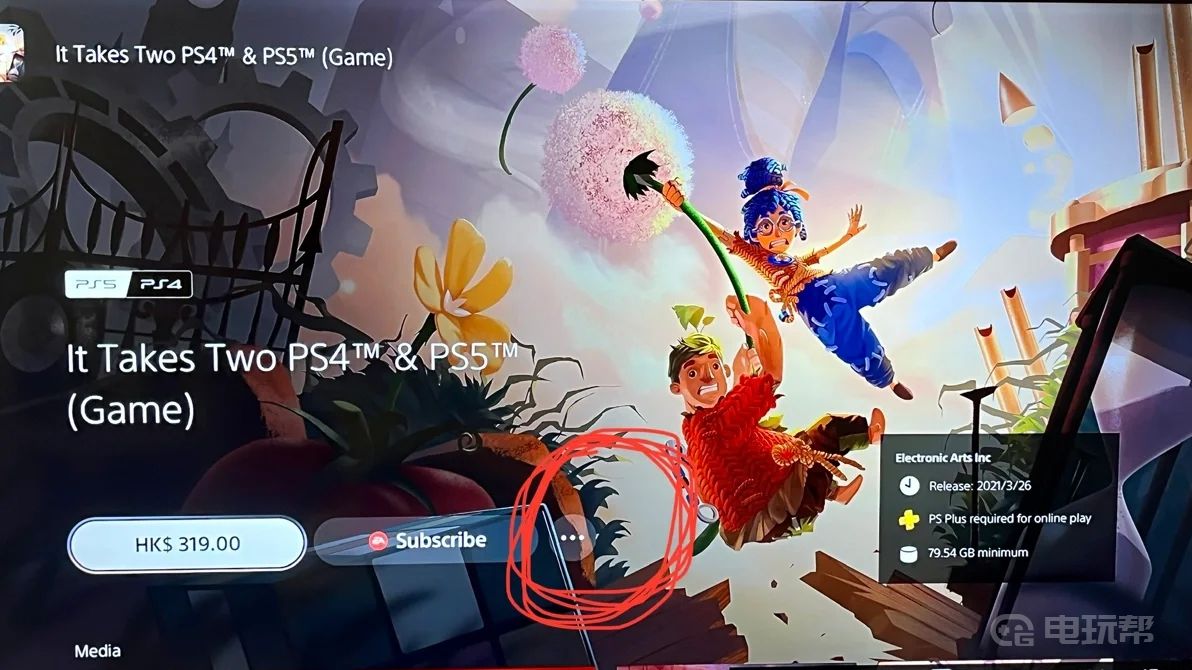
2.點擊“...”裏的“查看產品”

3.進入這個遊戲的購買界面後,點擊“...“後就能看到光盤升級至ps5版的選項了,而且點擊進去就會看到“free” 免費購買了。
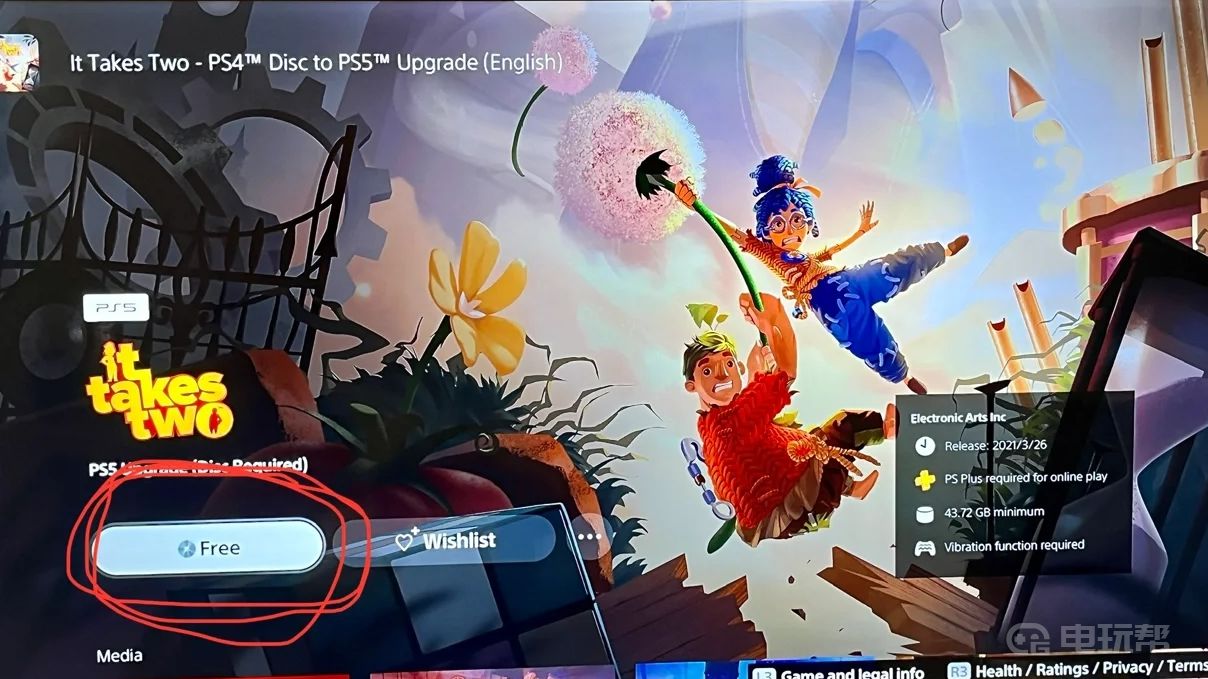
4.點擊“free”免費購買,之後點“接受“和“確定購買”就好了。
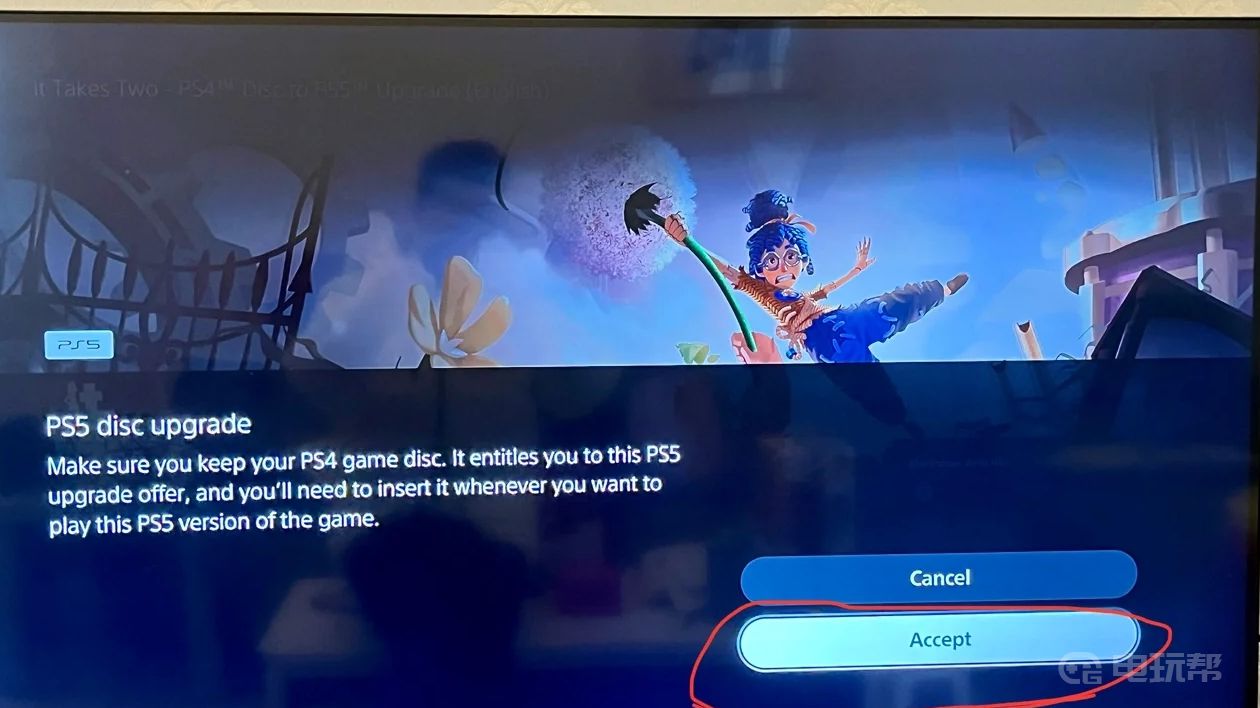
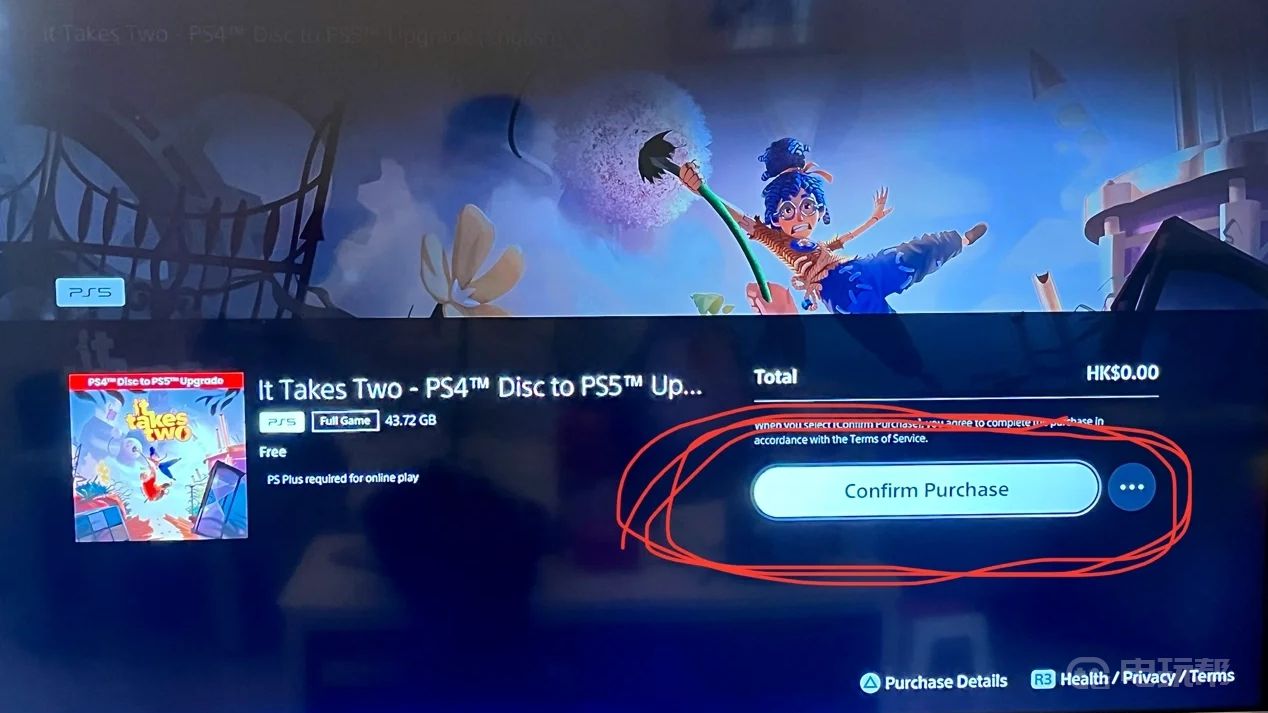
5.大家就可以看到之前”ps4’版就升級成“ps5“的圖標了。

6.最後下載遊戲就大功告成了,可以看到這個升級版就十幾個g,5分鐘就下好了。
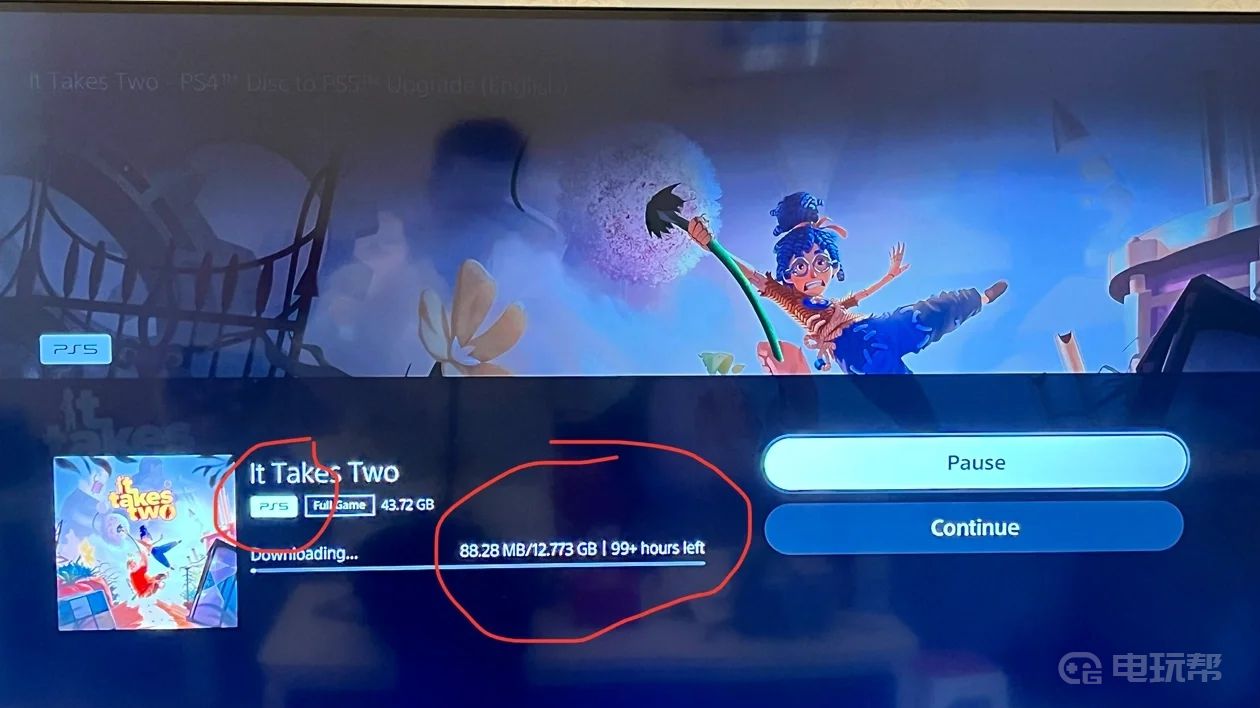
更多相關攻略請關註:雙人成行攻略專區
電玩幫圖文攻略 www.vgover.com